My buddy Aamir Lakhani wrote a good post on how to enable SSH on Kali Linux. He also has other tips for using Kali Linux found on his blog www.drchaos.com. Below is the post however you can find the original HERE.
Kali Linux does not come with SSH enabled. SSH is the preferred method of remote management for most Linux based systems. Secure Shell (SSH) is a cryptographic network protocol for secure data communication, remote command-line login, remote command execution, and other secure network services between two networked computers. It connects, via a secure channel over an insecure network, a server and a client running SSH server and SSH client programs.
1) Install OpenSSH Server
The first step is to go the terminal window and install OpenSSH Server. You do this by typing the following command in the terminal window:
root@kali~:# apt-get install openssh-server
2) Configure SSH to run on persistently. In other words survive a reboot.
a) First we need to remove run levels for SSH by issuing the command:
root@kali~:# update-rc.d -f ssh remove b) Now we need load the default SSH run level by issuing the following command:
root@kali~:# update-rc.d -f ssh defaults
3) Change the default SSH keys
We now need to change the default SSH keys. The reason for this is because every Linux and Unix system uses similar keys. An Attacker could potentially guess or crack your SSH keys and exploit your system using Man-in-the-Middle techniques.
a) Backup and move default Kali Linux Keys
root@kali:~# cd /etc/ssh/ root@kali:/etc/ssh# mkdir insecure_original_default_kali_keys root@kali:/etc/ssh# root@kali:/etc/ssh# mv ssh_host_* insecure_original_default_kali_keys/ root@kali:/etc/ssh#
b) Create new keys
Type the following command in the terminal window:
dpkg-reconfigure openssh-server
root@kali:/etc/ssh# dpkg-reconfigure openssh-server Creating SSH2 RSA key; this may take some time ... Creating SSH2 DSA key; this may take some time ... Creating SSH2 ECDSA key; this may take some time ... [ ok ] Restarting OpenBSD Secure Shell server: sshd. root@kali:/etc/ssh#
4) MOTD – Message of the Day banner
You can create login banner, also known as a Message of the Day (MOTD) banner on Kali Linux that is displayed when users login.
Just edit the /etc/motd file (restart ssh after you have completed the edit).
Edit the following file and add your text.
root@kali:~# vi /etc/motd
root@kali:~# service ssh restart
a) MOTD – Message of the Day banner
I personally like combining some ASCII art with my message of the day. Go to http://patorjk.com/software/taag to create some of your own ASCII art
We added the following text to our login banner:
________ _________ .__
\______ \_______ \_ ___ \| |__ _____ ____ ______
| | \_ __ \ / \ \/| | \\__ \ / _ \/ ___/
| ` \ | \/ \ \___| Y \/ __ \( <_> )___ \
/_______ /__| \______ /___| (____ /\____/____ >
\/ \/ \/ \/ \/
-----------------------------------------------------------------
Warning: This system is restricted to private use
authorized users for business purposes only. Unauthorized access
or use is a violation of company policy and the law. This system
may be monitored for administrative and security reasons. By
proceeding, you acknowledge that (1) you have read and understand
this notice and (2) you consent to the system monitoring.
-----------------------------------------------------------------5) Enjoy remote access via SSH to your Kali Linux
Click here to read other guides on Kali Linux from Dr. Chaos.



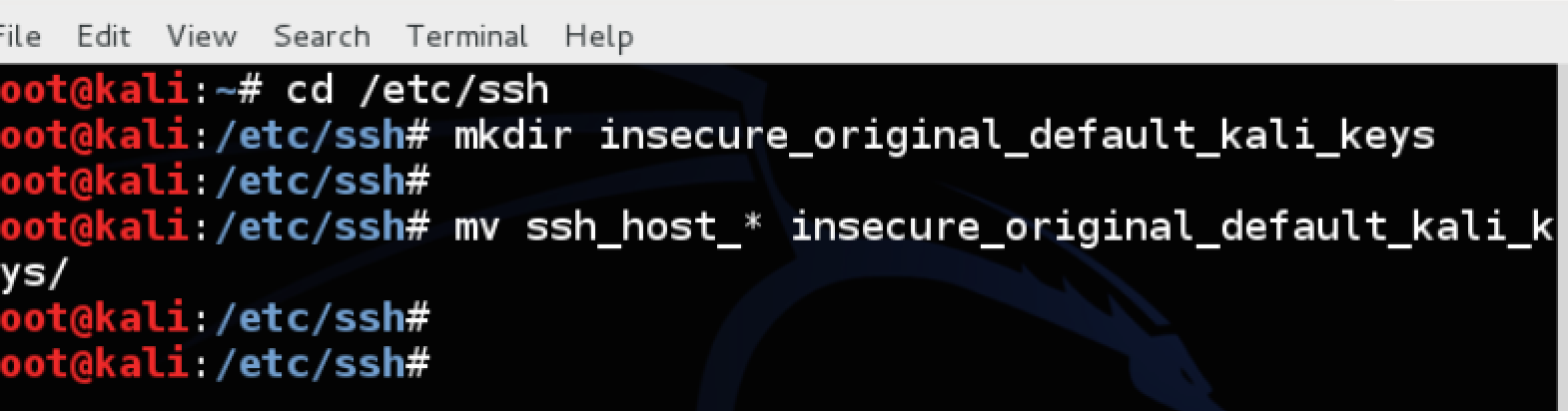
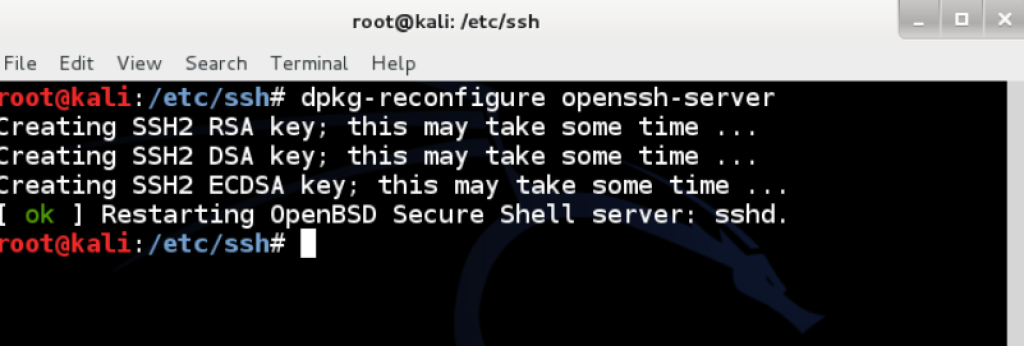

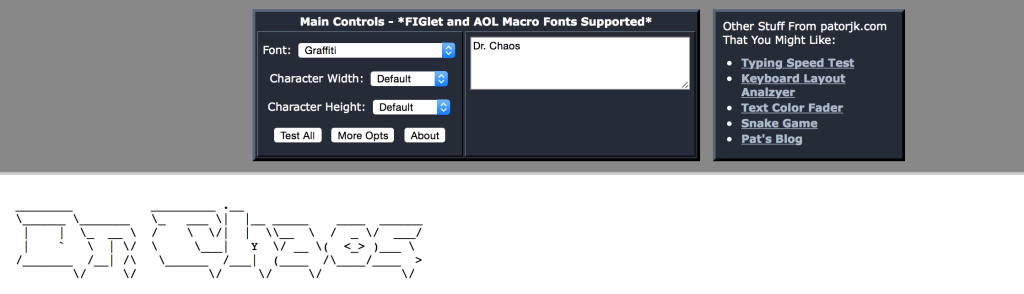
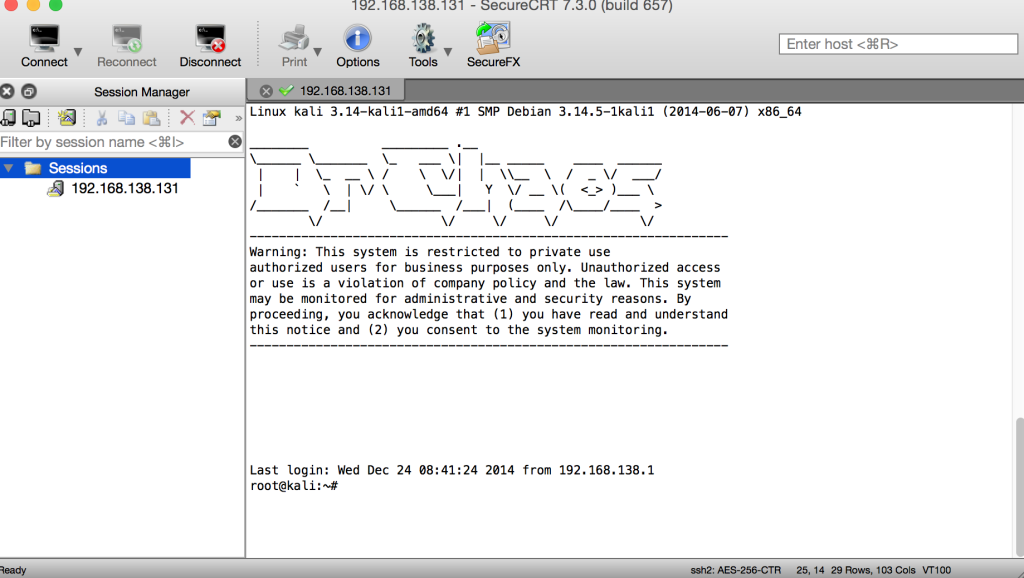
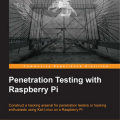
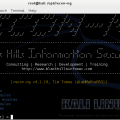
When I try the ssh command it says ssh_exchange_identification:Connection closed by remote host.
I thought it was because the service ssh was not active, but when I check the status it seems like everythink is fine.
What do you think can be the problem?
When I try the ssh command it says ssh_exchange_identification:Connection closed by remote host.
I thought it was because the service ssh was not active, but when I check the status it seems like everythink is fine.
What do you think can be the problem?