We live in very interesting times. Many of us including our parents and children are now home for the unforeseeable future. Schools are going online, and companies are mandating work from home policies. This has led to a handful of people reaching out to me asking about free software, tools and tips for their home network, devices and family devices/networks.
If you want an official best practice, NIST’s posted a document on home use best practices HERE. It’s pretty good but may be overkill for some people as well as it doesn’t provide specific free or low-cost things to acquire. It just says by a capability or performs a function.
ZDnet also posted an article with some recommendations here. Again, pretty good but doesn’t give specific links to tools.
Here are my recommendations to establish a decent level of security including where to get the tools.
Part 1: Securing Devices
The first step is protecting devices from threats. The bare minimum would be to install an antivirus package however, it would be ideal to also include antimalware capabilities. To compare the two, antivirus is very pattern matching focus while antimalware is more behavior focused. You also want to make sure your native firewall is enabled (your computer should have one).
You should analyze files before installing them unless you know they are safe. Vendors will provide a hash to validate a file is authenticate however, you could also check any file type at joesandbox for free to make sure it isn’t malware. Just create an account and upload any file you want to validate before installing.
Lastly, make sure your computer software is up to date. Updates are typically a combination of features, fixes, and patches to vulnerabilities. Many of the vulnerabilities abused by malicious parties are known but people just don’t apply the fix leaving their systems exposed. This is extremely imported so remind your family to check if their systems are all up to date including security tools like antivirus.
Bonus: Add a cloud or local backup system that randomly backups up your data in the event your main system goes down due to malware or technical issues. The last thing you want is your computer to die and you can’t go into a store to buy a new one or get service during the pandemic. Here is a post that talks about this topic HERE.
Resources
PC magazine lists a bunch of free antivirus options at https://www.pcmag.com/picks/the-best-free-antivirus-protection
Cisco offers two different free antivirus/antimalware options. Those are ClamAV and Cisco Immunet.
- Free Antivirus – Cisco ClamAV : https://talosintelligence.com/clamav
- Free Antivirus / Antimalware – Cisco Immunet : https://talosintelligence.com/immunet
Windows firewall enablement – https://www.computerhope.com/issues/ch000551.htm
Mac firewall enablement – https://support.apple.com/en-us/HT201642
Run your system update! Updates will include patches to computer vulnerabilities! If your computer is old, you may want to migrate to a modern system to avoid compromise.
If you need to analyze a file before installing, go to https://www.joesandbox.com/, create a free account and you can upload files to be checked.
Part 2: Securing Your Network
There are a few things you can do to secure your network. First, you should enable reputation filtering. This feature works by looking at the risk of a website such as its “credit score” and blocking connections to anything that the industry has seen as malicious. For example, if a website says it’s a bank but has been online for 2 hours and hosted from GoDaddy, it’s not a bank. It’s likely malicious.
You can test this concept by going to www.ihaveabadreputation.com. If you see ghosts, you don’t have reputation security and any outside malicious party can attack you. If you see a block page like I’m showing, you are validating sources are safe before allowing connections. OpenDNS, now Cisco umbrella is free for home use and can provide this via your network router. Get this so people within your network don’t click a link within a phishing email or access a malicious website.
You can search youtube for directions to set it up if you find the directions on the Cisco website are not easy to follow. Basically, you are changing your DNS to point to Cisco Umbrella and enabling different filtering features on your cloud account page. Pretty straight forward.
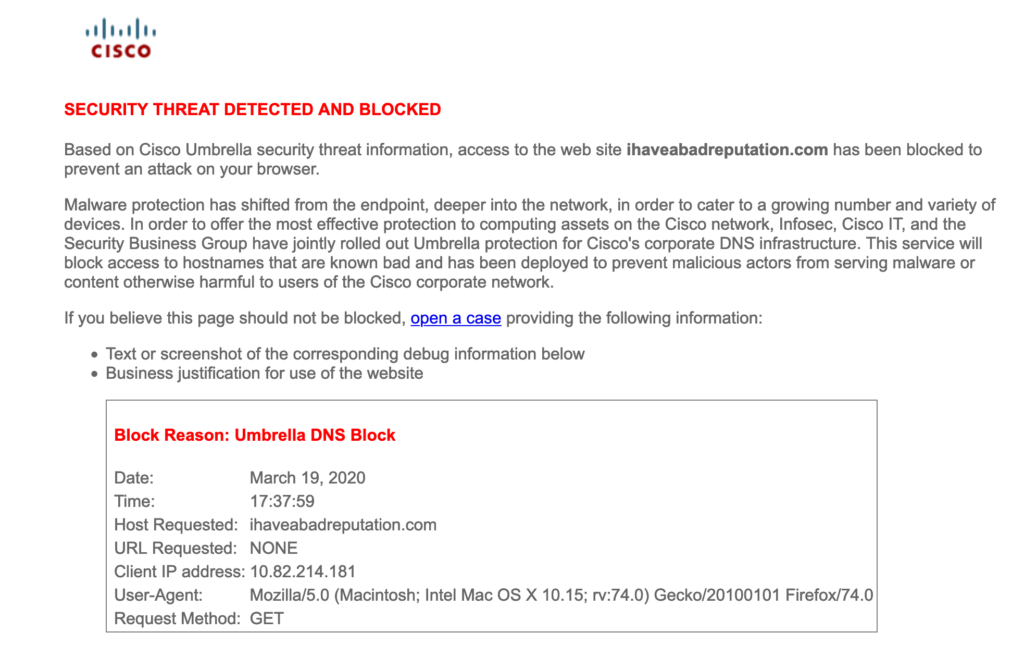
Regarding wireless security, make sure you are using at least WPA2. Change your router’s default password and don’t use the admin username for your daily access. Make the admin account super secure and use a different username for network management. If you have the option for multifactor authentication when the admin account is used, enable that. If possible, use passphrases rather than passwords. A pass phrases takes a long sentence and use the first or last letter of each word to make the password not contain any words.
If you need to manage remote family member networks, you are going to at least want a collaboration software that allows you to see and control a remote computer. You could use a remote desktop type application or conference software such as Cisco WebEx or Zoom. Without this, you will be explaining technical things to people over the phone without seeing what they are doing (it’s a nightmare … trust me … it takes my mom 15 minutes to access her email).
If you need to manage a remote network (such as your parent’s network), I would recommend Cisco Meraki. The management is all online and you can configure the hardware as soon as you purchase it. Then you just have family members plug it in and it downloads the build. There are other cloud managed systems, which is much nicer than working with something you can’t manage remotely. I get calls from family members about concerns their kids are on the computers too long, worried their network may be compromised, seeing performance issues and everything the family IT person would hear. I like being able to log into a cloud dashboard and quickly have an answer. I don’t like being the family IT person though.
Part 3: Education
The final thing you can do is help family members understand the threat associated with technology. Here are a few tips to talk to your family about.
- Don’t install software unless you know its SAFE. For example, there are fake Coronavirus map software being circulated. Stop installing crapware. This includes crapware plugins for browsers. Inform your parents and kids.
- Make sure your family is using strong passwords and if possible, enabling multifactor authentication if possible. Facebook, Gmail, etc. all have options to text you or email you when a new system attempts to log in. Enable that for all common use applications.
- Talk to your family about phishing. I’ve posted in the past on this topic. Key things to look for are
- Is the language broken or odd in the email? Is it very open-ended meaning the content could apply to a large group of random people? Phishing is typically a numbers game meaning the hope is a small percentage will actually read and click or download whatever is attached.
- Are you being pushed to make a quick decision? This is even more important when the phish comes over the phone or in a real-time chat.
- Do you know the person or could they be using publicly available data such as stuff on social media
- KEY POINT: It is always safe to ask “do I know you” or “just to validate you are my friend, name the time …… “. People won’t be offended and it’s much better than being tricked. I once had somebody try to say they were my friend from 10 years ago and from my hometown. I asked them about a simple thing from the home town and never heard back.
- If you are educating kids, bring the conversation to their level. For example, ask your kid “hey in a game has somebody wanted to be your friend? If so, imagine they are a big fat harry dude pretending to be a kid … how would you know?”. Get your kids thinking about it or they can be easy targets. It’s pretty much the concept of cyber stranger danger.
4. Validate you have parental controls enabled on your kid’s devices and within your network.
5. When you see lots of pop-ups on a website offering free services, those pop-ups are likely exploit kits trying to breach your system. This is where reputation security and a patched system is ideal to have so you avoid being compromised.
I’m sure a lot of people are posting about working from home. Hopefully, this post is a little more technical and practical. Stay safe





Very helpful article with useful resources links. Thanks,