Great find and post by Aamir Lakhani. Check out the original HERE
If you are using Kali Linux and trying to use it in a VM environment as a guest operating system on VMware, you may run into some issues. It is recommended that you install VM Tools for VMware on Kali Linux.
This guide will help you install VM Tools on any installation of Kali Linux (including 64-bit ISOs). It will also allow you to use Kali Linux in VMware ESXi environments.
The first thing you need to do on Kali Linux is prep the system for VM Tools. You do so by issuing the following commands:
Note: all commands are typed as one line in the terminal
- echo cups enabled >> /usr/sbin/update-rc.d
- echo vmware-tools enabled >> /usr/sbin/update-rc.d
- apt-get install gcc make linux-headers-$(uname -r)
Note: This is typed as one line
ln -s /usr/src/linux-headers-$(uname -r)/include/generated/uapi/linux/version.h /usr/src/linux-headers-$(uname -r)/include/linux/
Now you are ready to mount the VM Tools CD. Simply go to the menu in VMWare and install VM Tools.
Now you are ready to mount the VM Tools CD. Simply go to the menu in VMWare and install VM Tools.
Now go back to Kali Linux and use the following commands:
- mkdir /mnt/vmware
- mount /dev/cdrom /mnt/vmware/
- cp -rf /mnt/vmware/VMwareTools* /tmp/
Next, you will change to the /tmp directory and run the VM Tools installation script.
- cd /tmp/
- tar zxpf VMwareTools-*.tar.gz
- cd vmware-tools-distrib/
Lastly type: “ ./vmware-tools-install.pl” to run the VM Tools installation script. Follow the onscreen instructions when you run the script.
What is Kali Linux and how is it different from Backrack? Check out our Kali Linux introduction on www.DrChaos.com

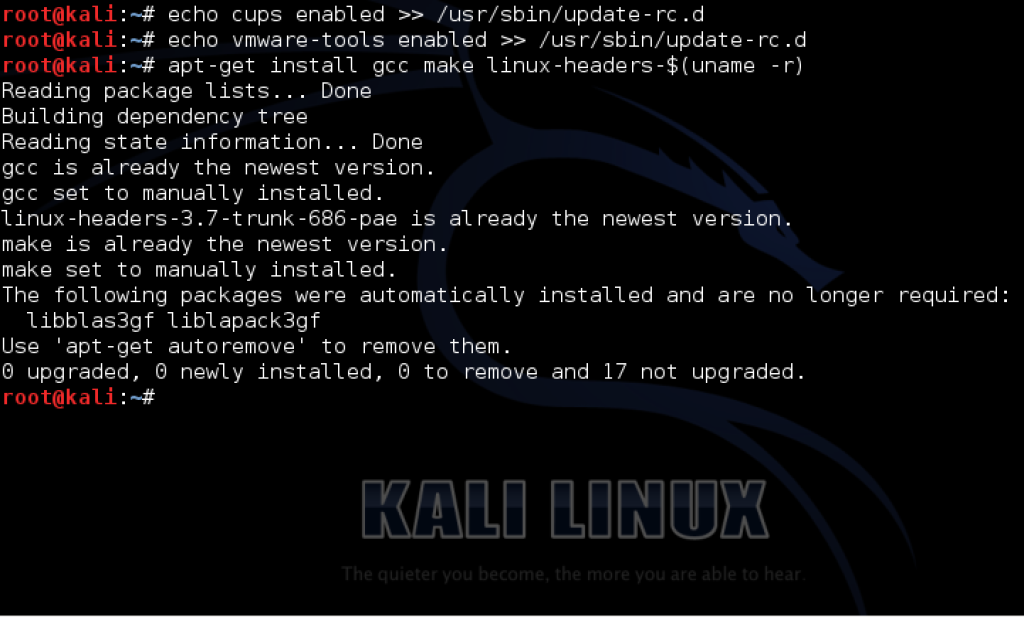


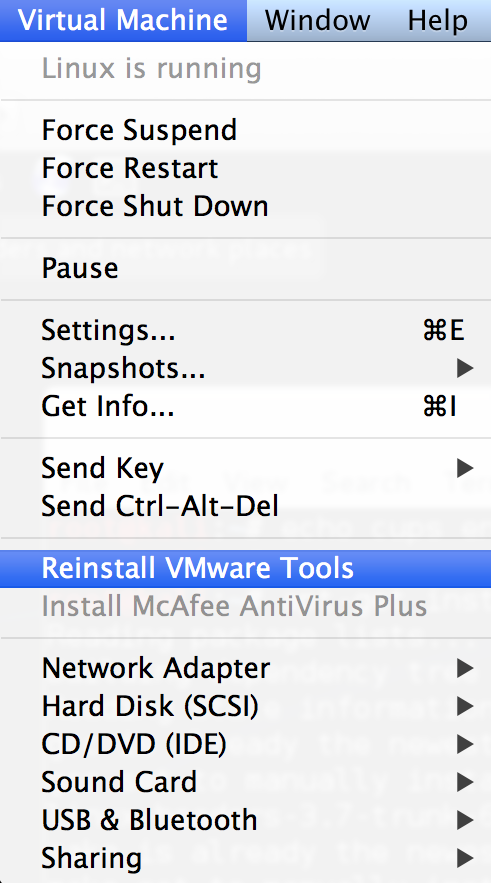


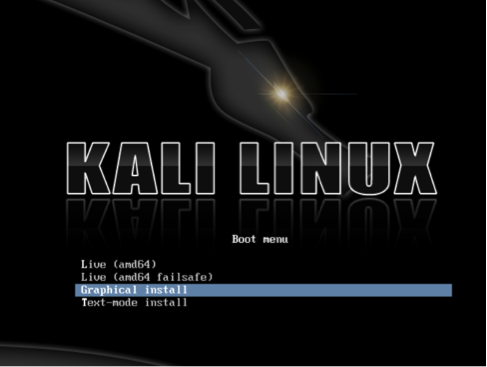

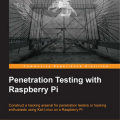
This is very new updated article on how to install official VMware Tools in Kali Linux 2
I recommend you to read.
http://www.sysadminshowto.com/how-to-install-official-vmware-tools-in-kali-linux-2-sana/